To create and distribute content quickly.
Expert managed services & tech for sourcing, creating & validating product content
 Visit Sams-club Trading Partners Page
Visit Sams-club Trading Partners Page
 Visit Doordash Trading Partners Page
Visit Doordash Trading Partners Page
 Visit Walmart Trading Partners Page
Visit Walmart Trading Partners Page
 Visit Albertsons Trading Partners Page
Visit Albertsons Trading Partners Page
 Visit Kroger Trading Partners Page
Visit Kroger Trading Partners Page
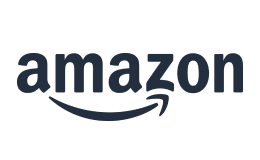 Visit Amazon Trading Partners Page
Visit Amazon Trading Partners Page
1WorldSync powers 85% of the world’s leading brands and retailers with access to the most current and complete product information—globally and locally.
How do you make sure you always have the best, most current product content that is consistent across every channel in a fast-moving market?
With 1WorldSync – the leading Product Content Orchestration platform – creating, distributing and receiving product content is seamless.
Expert managed services & tech for sourcing, creating & validating product content
The most-trafficked syndication network for GDSN and beyond.
Product bundling, rich content syndication, e-comm product data and more. Explore e-tail solutions.
We help the world’s leading retailers and distributors discover and receive impactful product content from brands and manufacturers.
Aggregate, validate and communicate product content and integrate with your ERP. Explore the #1 GDSN-Integrated product information management tool.
Our customers get their products to market faster, increase conversions and reduce errors. And that’s just part of the reason why they orchestrate their product content with 1WorldSync.



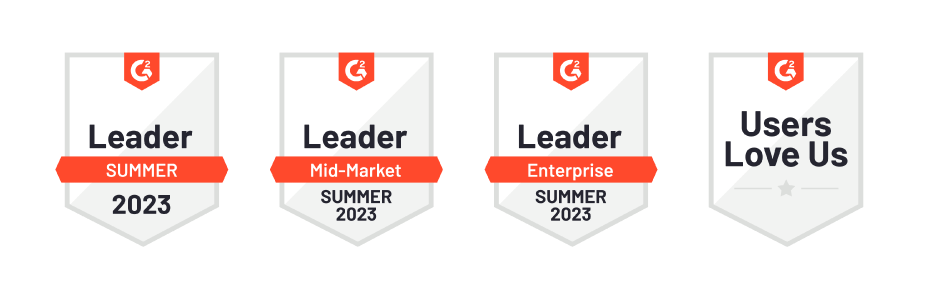
Get one-on-one help from our GDSN and product content experts, engage with a community of
peers or
go at your own pace with our education and training courses and
library.

No added costs for industry-leading support. Just universal, timely access to our passionate, expert customer experience professionals.

With thousands of active users, 1WorldSync Community connects data masters, e-comm specialists, sales managers, retailers and distributors with tactical product content resources. Access free training, read expert insights and collaborate with peers.

1WorldSync’s Education & Training programs provide users the opportunity to address their organization’s needs, connect one-on-one with our team of experts, troubleshoot platform issues live and more. Instructor-led virtual sessions are offered weekly.